Windows run or cmd to open applications, management tools and configurations
When windows update, sometimes start menu does not work properly until the system is rebooted. However, there are many cases whee we do not want to reboot the system for some reason.
Additionally, it happens that we need to run a process as admin but the GUI does not provide this option to us.
In such situations we need to run that process in Windows command line (CMD) or windows run box. If you want to run a process as admin, you need to run the commandline as admin or press Ctrl + Shift + Enter instead of Enter at windows run (Win + R) to run the command as admin.
If you need to elevate the current CMD instance as admin, you can use
runas /user:Administrator cmd
command.
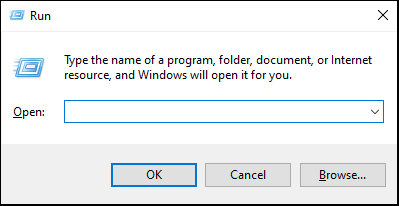
Examples
Here, I provide you some example of the commands to open particular GUI.
Environment variables:
sysdm.cpl
Device manager
devmgmt.msc
Control Panel:
control
System Configuration (msconfig)
msconfig
Task Manager:
taskmgr
Disk Management:
diskmgmt.msc
Local Group Policy Editor:
gpedit.msc
Services:
services.msc
Registry Editor:
regedit
Windows Security:
ms-settings:privacy ms-settings:security
Network Connections:
ncpa.cpl
Program and Features:
appwiz.cpl