Wordpress Contact form 7: There was an error trying to send your message. Please try again later.
Wordpress contact form 7
WordPress Contact Form 7 is a free popular plugin to create and manage contact forms on WordPress websites. It provides a simple CAPTCHA protected interface to build customizable form. This widely used plugin allows visitors to send messages directly to the site owner email.
The common ambiguous error
This is a common error to see
There was an error trying to send your message. Please try again later.
when you press a submit button.
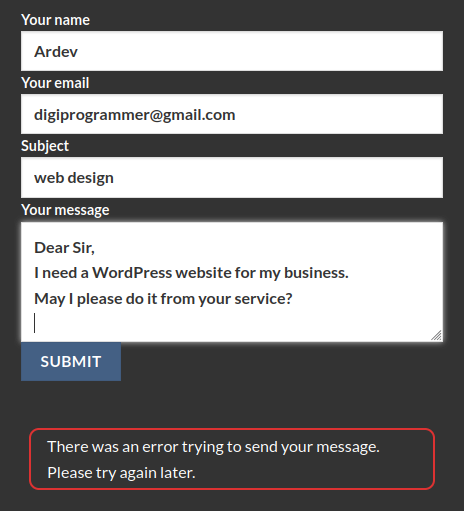
How to fix this error?
The root cause of this error is often SMTP settings. It can be because of firewall is blocking SMTP protocol or you may not have SMTP at all. If you still can adjust your DNS records, even without having SMTP, you can bypass this problem by installing another plugin called "WP Mail SMTP" and use a 3rd party to send email for you.
Installing WP Mail SMTP plugin
In wordpress dashboard, from plugins, choose "Add New Plugin". Then search for "WP Mail SMTP" and install it. In the Mailer options of this plugin you can use whatever option you want. Through try and error you can find whatever mailer you feel better about. However for me, Brevo has worked and I explain it here. You must setup the mailer first before proceed providing API Key.
Setting up Brevo mailer
To use Brevo, first you need to sign up at their website. Click on the top right drop-down menu, and choose "Senders, Domains & Dedicated IPs" option as follows:
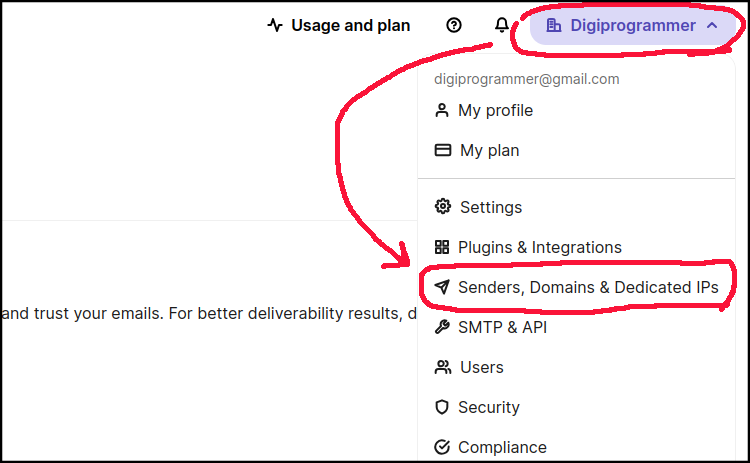
Then choose domain and verify your domain belongs to you by setting the requested DNS on your web-host. If it approves fields randomly, then you need to try refreshing a few times unless all fields are approved. After that, the mail server can send email on behalf of you. Please do not remove those DNS. Otherwise, mainstream mail servers will not accept your emails at all! Not even as spam!
If you do not have SMTP, then you cannot verify the sender; but do not worry about sender verification as you can bypass it in the wordpress plugin.
Now, you need the API key. This time, from top-right drop-down menu, you
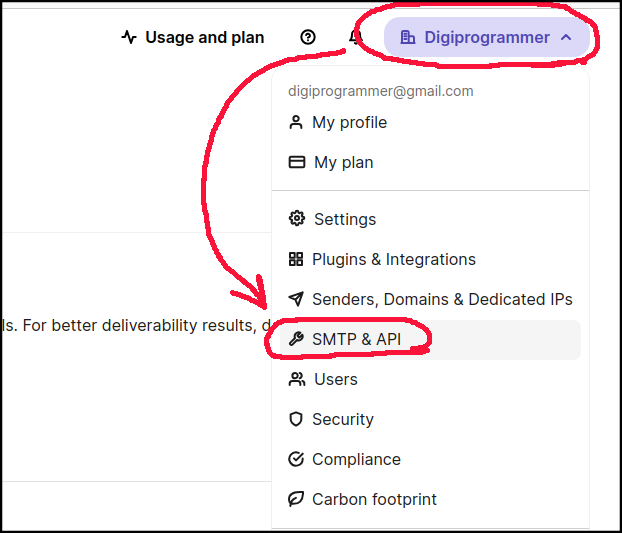
click on "API Keys" tab, then press "Generate a new API Key" button, give the API a name and there we go, the API key is ready. Copy it and provide it to your WordPress plugin "WP Mail SMTP" which is waiting for you to be finish setup.
At the field "From Email" you need to provide an email from your domain such as "info@example.com" replacing "example.com" with your own domain. This is because you did not verify the sender. You have only verified your domain. You also need to turn on "Force From Email". Finish the plugin setup and now try your contact form again.
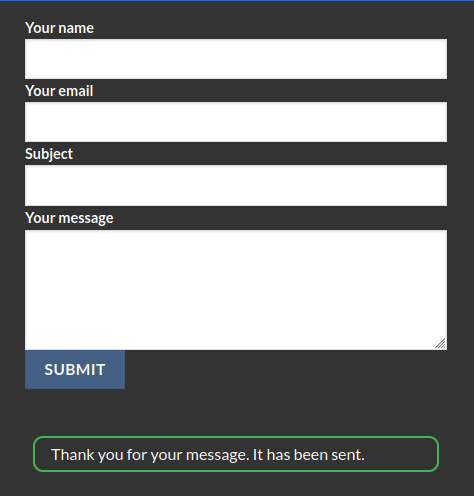
This time, you should see successful submission with the message as follows
Thank you for your message. It has been sent.
Congratulations!